WINXP SERVICES EXPLAINED ,WINDOWS XP ,SP1,SP2
![]()
|
|
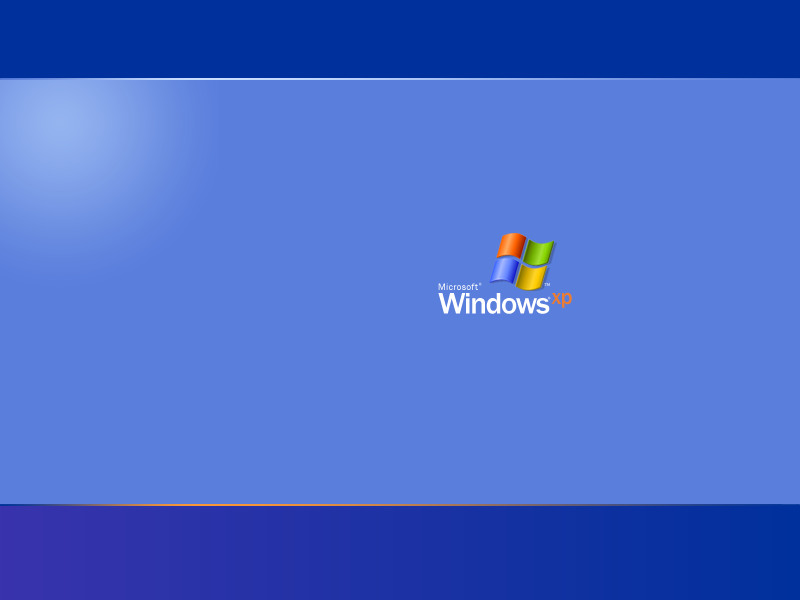 |
|||||||||||||||||||||||||||||||||||||||||||||||||||||||||||||||||||||||||||||||||||||||||||||||||||||||||||||||||||||||||||||||||||||||||||||||||||||||||||||||||||||||||||||||||||||||||||||||||||||||||||||||||||||||||||||||||||||||||||||||||||||||||||||||||||||||||||||||||||||||||||||||||||||||||||||||||||||||||||||||||||||||||||||||||||||||||||||||||||||||||||||||||||||||||||||||||||||||||||||||||||||||||||||||||||||||||||||||||||||||||||||||||||||||||||||||||||||||||||||||||||||||||||||||||||||||||||||||||||||||||||||||||||||||||||||||||||||||||||||||||||||||||||||||||||||||||||||||||||||||||||||||||||||||||||||||||||||||||||||||||||||||||||||||||||||||||||||||||||||||||||||||||||||||||||||||||||||||||||||||||||||||||||||||||||||||||||||||||||||||||||||||||||||||
| Posted:2006-03-19 By Asboulougia Number of View:19881 |
||||||||||||||||||||||||||||||||||||||||||||||||||||||||||||||||||||||||||||||||||||||||||||||||||||||||||||||||||||||||||||||||||||||||||||||||||||||||||||||||||||||||||||||||||||||||||||||||||||||||||||||||||||||||||||||||||||||||||||||||||||||||||||||||||||||||||||||||||||||||||||||||||||||||||||||||||||||||||||||||||||||||||||||||||||||||||||||||||||||||||||||||||||||||||||||||||||||||||||||||||||||||||||||||||||||||||||||||||||||||||||||||||||||||||||||||||||||||||||||||||||||||||||||||||||||||||||||||||||||||||||||||||||||||||||||||||||||||||||||||||||||||||||||||||||||||||||||||||||||||||||||||||||||||||||||||||||||||||||||||||||||||||||||||||||||||||||||||||||||||||||||||||||||||||||||||||||||||||||||||||||||||||||||||||||||||||||||||||||||||||||||||||||||||
By :Asboulougia Posted:2006-03-19
Winxp is one of the best avaible operating system availble those day but tweaked winxp will be the best of best. We have decided to write a review to fix some isues in winxp and to tweak to max. so let s start with fresh copy of winxp :-) -First Step: A Clean install Of winxp Sp1 VS Sp2 After a lot of benchmark we have found that winxp sp2 will slow down a bit the system sp2 eat more ram ,more services runing in the background... -For sure Sp2 in more secure but i prefere using firewell + antivirus u can check The lastest Zone alarm it do the job very well. -So for a good gaming Based system sp1 is the way to go. -lets start twaeking our winxp Sp1 system. -Just after install applay win xp Sp1 then defrag your disk .u can use your favorite software i prefer using perfect disk it really fast and reliable -Then Time for Driver install directx the lastest one then your mobo driver folowed by your graphique driver Now it is time for good waited restart welcome back to win xp :-) . lets do a bit of tweaking propiete in my computer--remote -- then desable9allow remote assistance...) still in the system propieties --automatic update tag -- desable automatic update then -- system restore -- turn off system restor .. for sure if u are not using the system restor u can desable it (it eat a lot of resource monitoring hdd activity and writing data as system back up) End of system Proprieties tweaking -Second step Click on Start Then Run and Type Msconfig .Get in the Startup Tag And desable all non used Prog Time To Tweak the services Here is know the list of services u can choose Witch on to desable and witch one to leave:
AlerterThe Alerter service notifies users of administrative alerts on a network. This service usually is not required under normal circumstances. After the installation of Service Pack 2, this service is set from Manual to Disabled by default. Note: This is NOT "WinPopUp." Default XP Home: Disabled * Application Layer Gateway ServiceBefore the installation of Service Pack 2, this service was required for use with the Windows Firewall/Internet Connection Sharing * service. After the installation of Service Pack 2, it no longer is required. Default XP Home: Manual Application ManagementUsed for Assign, Publish and Remove software services. If you cannot modify your software installation of certain applications, put this service in to Automatic or Manual. If you have Windows XP Home Version, this service may be causing problems described in this knowledge base article: http://support.microsoft.com/default.aspx?scid=kb;en-us;Q328213?SD=EE I have not tested this, but for now, Disable this service in Windows XP Home until installation of Service Pack 2. Default XP Home: Manual Automatic UpdatesUsed to check up to see if there is any critical or otherwise updates available for download. You may choose to update manually due to the very long lag time from when an update is available and when Windows XP reports it. After the installation of Service Pack 1, you may configure how "often" updates are checked. Using default values, Windows XP "automatically" checks for updates at 3AM, downloads the updates and asks to "install" them. I do not recommend that you disable Automatic Updates for "most" computer users. A few reasons why you may think Automatic Updates is unacceptable in your situation:
It is very important that if you decide to disable this service, you check the Windows Update Version 5 web site often to ensure the latest patches install properly. I do not recommend that you disable Automatic Updates for "most" computer users. Take note: Manual updates via Windows Update Version 5 web site requires Automatic Updates, Cryptographic Services, Background Intelligent Transfer Service, and Event Log to be running. Place all three, plus Automatic Updates, in automatic if you do not wish to update manually. In addition, I recommend that you change the default time of 3AM, for the automatic checking of updates, to a time when the system is "normally" on. Default XP Home: Automatic Background Intelligent Transfer ServiceThis service is used to transfer asynchronous data via http1.1 servers. According to Microsoft\'s site, Windows Update uses this "feature." It "continues" a download if you log off or shutdown the system (that is, when you log back in). The problem with that is, I do not like having this "feature" running all of the time. Even though I have found no side effects as to this being disabled, you may require this service for some MSN Explorer, Windows Messenger, Windows Media Player or future .NET functions. Take note: Manual updates via Windows Update Version 5 web site requires Cryptographic Services, Background Intelligent Transfer Service,and Event Logto be running. Place all three, Automatic Updates, in automatic if you do not wish to update manually. In addition, I recommend that you change the default time of 3AM, for the automatic checking of updates, to a time when the system is "normally" on. Default XP Home: Manual ClipBookUsed to store information (cut / paste) and share it with other computers. I have never found enough need for this to allow this service to always be running. After the installation of Service Pack 2, this service is set from Manual to Disabled by default. This service alone uses about 1.3 MB of memory. Default XP Home: Disabled * COM+ Event SystemYou will receive, in the Event Log, an entry from "DCOM" complaining about not having this service running if disabled. I am unaware of any application that uses COM+, but if set to manual, many services report to it, so it will start anyway. This service is required for System Event Notification. For the fun of it: "C:\Program Files\ComPlus Applications\" On your system, see if you have any installed "COM+" Applications. If not, you can probably disable this service with no side effects (besides the Event Logcomplaining upon reboots). Take note: BootVis requires Task Scheduler and COM+ Event System to be running if you wish to take advantage of the "optimize system" function. Why is it required? It is due to the pre-fetching function built into Windows XP. Another Note: Pre-fetching only occurs on boot up and application start, so if you do not care about a few extra seconds of boot time, you may decide to not even bother with it and disable Task Scheduler. Depending on the system, pre-fetching may increase performance. Windows Media Player may also require this service for some "features" to function. MS\' .NET may require this service in the future. I recommend disabled for Super Tweaking, and manual for most other configurations. Default XP Home: Manual COM+ System ApplicationYou will receive, in the Event Log, an entry from "DCOM" complaining about not having this service running if disabled. I am unaware of any application that uses COM+, but if set to manual, many services report to it, so it will start anyway. For the fun of it: "C:\Program Files\ComPlus Applications" On your system, see if you have any installed "COM+" Applications. If not, you can probably disable this service with no side effects (besides the Event Log complaining upon reboots). This service is required for System Event Notification. Default XP Home: Manual Computer BrowserComputer Browser service maintains a listing of computers and resources located on the network. This service is not required on a standalone system. In fact, even if you want to browse the network (workgroup or domain) or have mapped network shares as local hard drives, you can still do so. On a large network, one computer is designated the "master" browser and another one is the "backup" browser. All others just announce they are available every 12 minutes to "take over" duties if one of the other computers fail. No lag time is discernable if this service remains disabled on all but one computer. Honestly, I do not even believe one needs to be running. You could, "just in case," but it sure does not need to be running on all computers, all of the time. Default XP Home: Automatic Cryptographic ServicesMainly, it confirms signatures of Windows files. You may always get a dialog box complaining about uncertified drivers if this is disabled. This service is required for Windows Update to function in manual and automatic mode and this service is required to install Service Pack 1 and 2 unified updates and DirectX 9.0. Windows Media Player and future .NET applications may also require this service for some "features" to function. This service uses about 1.9 MB of memory. Take note: Manual updates via Windows Update Version 5 web site requires Cryptographic Services, Background Intelligent Transfer Service, and Event Log to be running. Place all three, plus Automatic Updates, in automatic if you do not wish to update manually. In addition, I recommend that you change the default time of 3AM, for the automatic checking of updates, to a time when the system is "normally" on. Default XP Home: Automatic DCOM Server Process Launcher *Additional information coming soon. Default XP Home: Automatic DHCP ClientThis service automatically receives a Dynamic IP address from your DHCP server and DNS updates. Required for ICS / internet client and if you run IPSEC, disable on a standalone system or one that has a static IP address. Take note: Most DSL/cable ISP\'s use DHCP to provide internet access. If you disable this service and your Internet connection no longer works, place this back into automatic. Most DSL and cable hardware routers have the option of enabling a DHCP server for the internal network. Ensure that the router is configured the same as your local PC\'s. Default XP Home: Automatic Distributed Link Tracking ClientMaintains links with NTFS files within your computer or across a domain. For example, you could make a file on "Computer A." You then create a "short cut" or "link" to that file on "Computer B." If you would move the file on Computer A to a different location, this service would tell Computer B to update its information to allow uninterrupted connectivity. Even though this is rather valuable on a large network, I have not found a use for this service on a home network. It uses about 3.5 MB to 4 MB in an idle state. Default XP Home: Automatic Distributed Transaction CoordinatorAutomatically takes care of transactions that span multiple resources. This service is required if using Message Queuing. You may also see complaints in the Event Log if this service is disabled, but I have experienced no side effects. Microsoft\'s .NET may require this service in the future. Default XP Home: Manual DNS ClientResolves and caches DNS names and Active Directory domain controller functions. This service is not required for DNS lookups, but if it makes you happy to have it running, you may. However, DNS Client is required if using IPSEC. If you attempt to "repair" your network connection and a dialog box complains that the "DNS resolver failed to flush the cache," this service is the reason. Default XP Home: Automatic Error Reporting ServiceCalls home to Microsoft when application errors occur. I personally do not like this. I feel it is a waste of memory and resources. On the other hand, if you are experiencing system crashes often, the best way to deal with them is to report them using this tool. Default XP Home: Automatic Event LogView Event Log messages from applications in Event Viewer. Always helpful to check out the Event Log to see what problems with applications are popping up that is "hidden" from the normal user. To see quickly what, if anything has resulted in your adjustments, you may consider clearing the Event Log. Windows Management Instrumentation also requires Event Log Service to be running. If you disable the Event Log Service, but do not disable Windows Management Instrumentation, your computer may have an extended boot time while Windows Management Instrumentation is waiting for the Event Log to start. It is just best to keep Event Log active for troubleshooting purposes and normal operations. Take note: Manual updates via Windows Update Version 5 web site requires Cryptographic Services,background intelegent transfer service, and event log to be running. Place all three, plus Automatic Updates, in automatic if you do not wish to update manually. In addition, I recommend that you change the default time of 3AM, for the automatic checking of updates, to a time when the system is "normally" on. Default XP Home: Automatic Fast User Switching CompatibilityUnless you have many users on a system, you probably do not even need this service to be running. You could benefit, however, greatly if you use this service in conjunction with many users on your local computer to allow switching users without closing all existing applications running under a different account. Default XP Home: Manual FTP Publishing *This feature is not available on Windows XP Home or installed by default on Windows XP Pro, but if you need it, you may install it later off the Windows XP CD. This service provides a FTP server on your network. Default XP Home: Not Installed Help and SupportThis service is required for Microsoft\'s online (or offline) help documents. If you ever "attempt" to use Help and Support, the service places itself back into "Automatic" and starts even if you already had this service on disabled. "Program Compatability Wizard" located at Start > All Programs > Accessories and "System Information" located at Start > All Programs > Accessories > System Tools requires Help and Support service to be started (it will start in Manual mode). Each will fire off one process named "helpctr.exe" and System Information will also fire off one process named "helpsvc.exe". After selecting the "Help and Support" icon in the Start menu, "helpctr.exe" and "HelpHost.exe" processes are fired off. After closing each program, the new processes will exit after around 30 seconds. However, I try to avoid as much Microsoft help as I can... :) Default XP Home: Automatic HTTP SSL *More information coming soon. Default XP Home: Manual * Human Interface Device AccessYou may not have any peripherals that require this service. If one of yours magically does not function anymore, set it to automatic. Namely, scanners with function buttons (fax, copy) or even an "Internet" keyboard with volume or play controls. Default XP Home: Disabled IIS AdminThis feature is not available on Windows XP Home or installed by default on Windows XP Pro, but if needed, you may install it later off the Windows XP CD. This service usually operates in conjunction with a local web site or FTP server. Leave it uninstalled mainly because IIS has been "popular" for crackers to break. Default XP Home: Not Installed IMAPI CD-Burning COM ServiceThis service operates that cool "drag and drop" CD burn capability. You will need this service to burn CD\'s. What is the good news? If you set this service to manual, the service starts and stops itself when used with some software packages. This is practically the only service that does do this! If you still cannot burn a CD with it on manual, switch to automatic and feel safe that it starts only when "needed." This service may take up about 1.6 MB of memory in an idle state. Default XP Home: Manual Indexing ServiceThis service always has been a major resource hog. I NEVER recommend having this service enabled. Remove the function via the "Add / Remove Programs" icon in the control panel (Windows Setup Programs). It uses about 500 K to 2 MB in an idle state, not to mention the amount of memory and CPU resources it takes to INDEX the drives. I have had people (and witnessed it on other people\'s computers) report to me that the Indexing Service sometimes starts up EVEN while the system is NOT idle... as in the middle of a game. You may feel, as I do, that this is unacceptable. If your computer suddenly seems "sluggish," Indexing Service is usually the cause of it. Default XP Home: Manual Dependencies: What service Indexing Service needs to function properly:
What other service require Indexing Service to function properly:
Internet Connection Firewall (ICF) and Internet Connection Sharing (ICS) *This service is renamed to Windows Firewall/Internet Connection Sharing * after the installation of Service Pack 2. IPSEC ServicesMay be required on some domains or VPN connections. After the installation of Service Pack 2, some processes and applications may take advantage of this service. Default XP Home: Automatic Service name (registry): PolicyAgent Dependencies: What services IPSEC Services needs to function properly:
What other service require IPSEC Services to function properly:
IPv6 Helper Service *This service translates IPv6 IP addresses to the older (and much more wide spread) IPv4. Most, if not all, home users will not need this function for several years. Default XP Home: Not Installed * Service name (registry): 6to4 Dependencies: What services IPv6 Helper Service needs to function properly:
What other service require IPv6 Helper Service to function properly:
Logical Disk ManagerThis service is vital to run the Disk Management MMC console for dynamic volumes. If you attempt to "Manage" your hard drives and a dialog box pops up complaining about not being able to do this, start this service. Default XP Home: Manual Service name (registry): dmserver Dependencies: What services Logical Disk Manager needs to function properly:
What other service require Logical Disk Manager to function properly:
Logical Disk Manager Administrative ServiceThis service is vital to run the Disk Management MMC console for dynamic volumes. Default XP Home: Manual Service name (registry): dmadmin Dependencies: What services Logical Disk Manager Administrative Service needs to function properly:
What other service require Logical Disk Manager Administrative Service to function properly:
Message QueuingThis feature is not available on Windows XP Home or installed by default on Windows XP Pro, but if needed, you may install it later off of the Windows XP CD. May be used on some domains, but the "average" home user will never need this service. Default XP Home: Not Installed Service name (registry): MSMQ Dependencies: What services Message Queuing needs to function properly:
What other service require Message Queuing to function properly:
Message Queuing TriggersThis feature is not available on Windows XP Home or installed by default on Windows XP Pro, but if needed, you may install it later off the Windows XP CD. This service is required if you use Message Queuing service. Default XP Home: Not Installed Service name (registry): MSMQTriggers What services Message Queuing Triggers needs to function properly:
What other service require Message Queuing Triggers to function properly:
MessengerThis service provides the ability to send messages between clients and servers. This service does not need to be running under normal "home" conditions. It is also advisable to make this service go away to avoid the possibility of "net send" messages hitting your computer from the internet. After the installation of Service Pack 2, this service is set from Automatic to Disabled by default. This has nothing to do with MSN Messenger, nor is it "WinPopUp." To test for this security vulnerability, at the command prompt, (run: cmd.exe) type: net send 127.0.0.1 hi If you get a popup "hi" message, you should disable the Messenger service. If, for whatever reason, you need the Messenger service running but wish not to have spam popups active, you can disable the particular ports at your firewall. The Messenger service uses UDP ports 135, 137, and 138; TCP ports 135, 139, and 445. Default XP Home: Disabled * Service name (registry): Messenger Dependencies: What services Messenger needs to function properly:
What other service require Messenger to function properly:
MS Software Shadow Copy ProviderUsed in conjunction with the Volume Shadow Copy service, Microsoft Backup uses these services. You will receive, in the Event Log, an entry complaining about not having this service running if disabled. I have yet to find a side effect, though, but to avoid the messages, you can place the service in manual. Some third party hard disk "ghost" or "imaging" software may require this service to be running. Default XP Home: Manual Service name (registry): SwPrv Dependencies: What service MS Software Shadow Copy Provider needs to function properly:
What other service require MS Software Shadow Copy Provider to function properly:
Net LogonUsed for logging onto a Domain Controller. This service is not required on a standalone system, or for a "home" network. After the installation of Service Pack 2, this service is set from Automatic to Manual by default on Windows XP Pro. Default XP Home: Manual Service name (registry): Netlogon Dependencies: What service Net Logon needs to function properly:
What other service require Net Logon to function properly:
NetMeeting Remote Desktop SharingEnables a user to access your computer using NetMeeting. This may create a big open door for the unwanted. If you are paranoid about security, disable this function. Even if you were not worried, I would still get rid of it. Default XP Home: Manual Service name (registry): mnmsrvc Dependencies: What service NetMeeting Remote Desktop Sharing needs to function properly:
What other service require NetMeeting Remote Desktop Sharing to function properly:
Network ConnectionsRequired for managing network connectivity. Set to disabled if you have no network or you do not toy with the configurations a lot. If your internet connectivity no longer operates after disabling this function, set it back to Automatic! Note: While disabling this service, you will no longer see the system tray icon (lower right) displayed, even for modem connections. Connectivity, however, still exists even on incoming shared network drives. Default XP Home: Manual Service name (registry): Netman Dependencies: What service Network Connections needs to function properly:
What other service require Network Connections to function properly:
Network DDEI have not found a good use for this service. After the installation of Service Pack 2, this service is set from Manual to Disabled by default. Unless you use remote ClipBook, disable it. This uses about 1.5 MB idle. Default XP Home: Disabled * Service name (registry): NetDDE Dependencies: What service Network DDE needs to function properly:
What other service require Network DDE to function properly:
Network DDE DSDMI have not found a good use for this service. After the installation of Service Pack 2, this service is set from Manual to Disabled by default. Unless you use remote ClipBook, disable it. Default XP Home: Disabled * Service name (registry): NetDDEdsdm Dependencies: What service Network DDE DSDM needs to function properly:
What other services require Network DDE DSDM to function properly:
Network Location Awareness (NLA)Before the installation of Service Pack 2, this service was required for use with the Windows Firewall/Internet Connection Sharing * service (server only). After the installation of Service Pack 2, it no longer is required. Default XP Home: Manual Service name (registry): Nla Dependencies: What services Network Location Awareness (NLA) needs to function properly:
What other service require Network Location Awareness (NLA) to function properly:
Network Provisioning Service *This service is used in conjunction with a domain controller and XML configuration files. Home networks does not require this service. Default XP Home: Manual * Service name (registry): xmlprov Dependencies: What service Network Provisioning Service needs to function properly:
What other services require NT LM Security Support Provider to function properly:
NT LM Security Support ProviderManages local system security information on the computer. You need this service if you are running Message Queuing or Telnet server. Default XP Home: Manual Service name (registry): NtLmSsp Dependencies: What service NT LM Security Support Provider needs to function properly:
What other services require NT LM Security Support Provider to function properly:
Peer Name Resolution Protocol *This service is unavailable until the installation of Service Pack 2. This service does not install by default after the installation of Service Pack 2, but if needed, you may install it later by using Add/Remove Programs. This service seems to have something to do with IPv6 and functionality that has not been fully implemented. Microsoft tends to throw in services in older OS\'s that may be used at a later date to speed adoption. Leave this not installed for now. Default XP Home: Not Installed * Service name (registry): PNRPSvc Dependencies: What services Peer Name Resolution Protocol needs to function properly:
What other service require Peer Name Resolution Protocol to function properly:
Peer Networking *This service is unavailable until the installation of Service Pack 2. This service does not install by default after the installation of Service Pack 2, but if needed, you may install it later by using Add/Remove Programs. This service seems to have something to do with IPv6 and functionality that has not been fully implemented. Microsoft tends to throw in services in older OS\'s that may be used at a later date to speed adoption. Leave this not installed for now. Default XP Home: Not Installed * Service name (registry): p2psvc Dependencies: What services Peer Networking needs to function properly:
What other service require Peer Networking to function properly:
Peer Networking Group Authentication *This service is unavailable until the installation of Service Pack 2. This service does not install by default after the installation of Service Pack 2, but if needed, you may install it later by using Add/Remove Programs. This service seems to have something to do with IPv6 and functionality that has not been fully implemented. Microsoft tends to throw in services in older OS\'s that may be used at a later date to speed adoption. Leave this not installed for now. Default XP Home: Not Installed * Service name (registry): p2pgasvc Dependencies: What service Peer Networking Group Authentication needs to function properly:
What other service require Peer Networking Group Authentication to function properly:
Peer Networking Identity Manager *This service is unavailable until the installation of Service Pack 2. This service does not install by default after the installation of Service Pack 2, but if needed, you may install it later by using Add/Remove Programs. This service seems to have something to do with IPv6 and functionality that has not been fully implemented. Microsoft tends to throw in services in older OS\'s that may be used at a later date to speed adoption. Leave this not installed for now. Default XP Home: Not Installed * Service name (registry): p2pimsvc Dependencies: What service Peer Networking Identity Manager to function properly:
What other services require Peer Networking Identity Manager to function properly:
Performance Logs and AlertsCollect performance data on a schedule and send the information to a log or trigger an alert. This may be a super geek tool, but I feel that the overhead associated with it is not worth the benefit. You decide. Default XP Home: Manual Service name (registry): SysmonLog Dependencies: What service Performance Logs and Alerts needs to function properly:
What other service require Performance Logs and Alerts to function properly:
Plug and PlayThis service is the heart and soul of the Plug and Play environment. I do not recommend disabling this service, but if you want to, you are on your own. Take note: UPnP is not PnP. UPnP is for connectivity on networks via TCP/IP to devices, such as scanners or printers. Your sound card is PnP. Do not disable Plug and Play service. Default XP Home: Automatic Service name (registry): PlugPlay Dependencies: What service Plug and Play needs to function properly:
What other services require Plug and Play to function properly:
Portable Media Serial Number *This service is renamed to Portable Media Serial Number Service * after the installation of Service Pack 2. Portable Media Serial Number Service *Retrieves serial numbers from portable music players connected to your computer. I have not really found a good reason to keep this service always running. I am not aware of anything that actually requires it. Disable it unless something of yours ceases to function properly, such as Windows Media Player, Microsoft\'s integration with "Digital Rights Management" and copy protection. After the installation of Service Pack 2, this service is set from Automatic to Manual by default. Default XP Home: Manual * Service name (registry): WmdmPmSN Dependencies: What service Portable Media Serial Number needs to function properly:
What other service require Portable Media Serial Number to function properly:
Print SpoolerQueues up print jobs for later printing. This service is required if you have printers, even if they are network printers. If this does not fit your needs, disable it. You will save about 3.8 MB by making this service go away. Your printers will still be "installed" if you disable this service, but not visible in the printers folder. After restarting Print Spooler, they will reappear and be available for use. I place this service into manual mode and only start it up when printing is required. In manual mode, the service will not automatically start at boot time. Default XP Home: Automatic Service name (registry): Spooler Dependencies: What service Print Spooler needs to function properly:
What other services require Print Spooler to function properly:
Protected StorageAllows for the saving of local passwords or even web sites information (AutoComplete). This service is set to Automatic by default. Due to security reasons, I recommend leaving this "feature" disabled to make things all that much more difficult to steal vital information if you do not "save" it. On the other hand, you may need this service to manage private keys for encryption purposes. If so, leave this service on automatic to ensure the "higher" security settings you choose work. If you disable this service, you will no longer have any of your passwords saved, no matter how many times you click the box. If you enjoy having your passwords saved in applications like Outlook or Dial up networking or you are connecting to the internet via a domain controller/server that requires authentication, set this service to Automatic. Default XP Home: Automatic Service name (registry): ProtectedStorage Dependencies: What service Protected Storage needs to function properly:
What other service require Protected Storage to function properly:
QoS RSVPProvides traffic control on a network using IPSEC and applications that support QoS, and have an adapter that supports it. The QoS Packet Driver installs by default on any TCP/IP connections. I recommend uninstalling it if it is not needed on your network. As far as I can tell, you also need an ACS Server (Provided with Windows 2000 Server and Advanced Server) for the QoS Packet Scheduler and Applications to request the needed bandwidth. Since my network is not straining under any load, this is rather pointless. You may require this service to be placed on Automatic if you use Windows Media Player or NetMeeting. Take note: Some people (as I did before I completed extensive research on this) reported that QoS uses 20% of your bandwidth and does not allow any activity, regardless. This is false. For more information, please view this KB article from Microsoft (I normally do not post links to them, but this warrants it): http://support.microsoft.com/default.aspx?scid=kb;EN-US;q316666 Regardless, if you uninstall the packet scheduler, no "bandwidth" is still reserved. Default XP Home: Manual Service name (registry): RSVP Dependencies: What services QoS RSVP needs to function properly:
What other service require QoS RSVP to function properly:
Remote Access Auto Connection ManagerCreates a connection to a network when a program requests a remote address. This service may be required for your internet connection. If things cease to function after disabling this service, put it to automatic. Note: you may require this service for some direct cable or DSL providers and connections, depending on how they implement their logon process. If your dial-up, cable or DSL internet access no longer functions properly with this service disabled, place this service into automatic. If you use a hardware gateway or router, this service is not required. Default XP Home: Manual Service name (registry): RasAuto Dependencies: What services Remote Access Auto Connection Manager needs to function properly:
What other service require Remote Access Auto Connection Manager to function properly:
Remote Access Connection ManagerCreates a network connection. This service is required if you use Windows Firewall/Internet Connection Sharing *. If things cease to function after disabling this service, put it to automatic. Note: you may require this service for some direct cable or DSL providers and connections, depending on how they implement their logon process. If your dial-up, cable or DSL internet access no longer functions properly with this service disabled, place this service into automatic. If you use a hardware gateway or router, this service is not required. Default XP Home: Manual Service name (registry): RasMan Dependencies: What services Remote Access Connection Manager needs to function properly:
What other services require Remote Access Connection Manager to function properly:
Remote Desktop Help Session ManagerManages and controls Remote Assistance. If you do not want or need to use this feature, disable it. In an idle state, this service sucks up 3.4 MB to 4 MB of RAM. Default XP Home: Manual Service name (registry): RDSessMgr Dependencies: What service Remote Desktop Help Session Manager needs to function properly:
What other service require Remote Desktop Help Session Manager to function properly:
Remote Procedure Call (RPC)This service is rather vital. Practically everything depends on this service to be running. This is also the only service that you cannot disable via the Services MMC. Previously, if you disabled this service in Windows 2000, your computer would become unbootable. What I am trying to tell you is leave this service on automatic and absolutely DO NOT disable it. If, for whatever reason, the service became disabled and you can no longer boot your system, please read the information here for a way to fix it. Default XP Home: Automatic Service name (registry): RpcSs Dependencies: What service Remote Procedure Call (RPC) needs to function properly:
What other services require Remote Procedure Call (RPC) to function properly:
Remote Procedure Call (RPC) LocatorManages the RPC name service database. I have not found a reason to keep this service running. However, if something on your network breaks after you disable this service, put it back to manual. About 1.2 MB of RAM is in use with this service. Default XP Home: Manual Service name (registry): RpcLocator Dependencies: What service Remote Procedure Call (RPC) Locator needs to function properly:
What other service require Remote Procedure Call (RPC) Locator to function properly:
Remote Registry ServiceThis feature is not available on Windows XP Home. This is one of those not needed services. One of the first I disable. If you are paranoid about security, disable this service. Even if you are not or do not care, disable it anyway. Default XP Home: Not Available Service name (registry): RemoteRegistry Dependencies: What service Remote Registry Service needs to function properly:
What other service require Remote Registry Service to function properly:
Removable StorageUsed for managing removable media. Disable this service if you do not have items like tape backup devices, etc. If your CD ROM / DVD drive starts acting funny, (no auto play, etc) place this service into automatic. Normally, this service does not need to be running and you will not miss any of its functionality. Default XP Home: Manual Service name (registry): NtmsSvc Dependencies: What service Removable Storage needs to function properly:
What other service require Removable Storage to function properly:
RIP ListenerWith Service Pack 1a, this feature is not available on Windows XP Home or installed by default on Windows XP Pro. However, after the installation of Service Pack 2, you may install it from Add/Remove Programs. If you do not know what RIP protocol is, you do not need this service installed. :) Default XP Home: Not Installed * Service name (registry): Iprip Dependencies: What service RIP Listener needs to function properly:
What other service require RIP Listener to function properly:
Routing and Remote AccessAllows computers to dial in to the local computer through a modem (or other devices) to access the local network using a standard or VPN connection. Unless you require this functionality, disable it for security reasons. Upon enabling this service, "Incoming Connections" icon will be available in the "Network Connections" control panel. After the installation of Service Pack 2, this service is set from Manual to Disabled by default on Windows XP Pro. Default XP Home: Disabled Service name (registry): RemoteAccess Dependencies: What services Routing and Remote Access needs to function properly:
What other service require Routing and Remote Access to function properly:
Secondary LogonEnables starting processes under alternate credentials. I have never found a reason to keep this service running. I have always considered "Alternate Credentials" someone other than me! Not my idea of fun... Really, though, it allows a "limited user" account to start an application or process with higher privileges, such as the Administrator account or another user. You can also have a privileged user start an application or process with limited privileged account. If you right-click a file, the menu will display "Run As" option. If you disable this service, that function will no longer be available. Default XP Home: Automatic Service name (registry): seclogon Dependencies: What service Secondary Logon needs to function properly:
What other service require Secondary Logon to function properly:
Security Accounts ManagerLike Protected Storage, it saves profile and security information for local users. This service is required for IIS Admin. If you have ever used the Group Policy Editor (gpedit.msc) to modify your settings, you need to keep this service running; otherwise, your modifications will not apply. For "Safe" configurations, place this into automatic. Default XP Home: Automatic Service name (registry): SamSs Dependencies: What service Security Accounts Manager needs to function properly:
What other services require Security Accounts Manager to function properly:
Security Center *This service monitors the status of Automatic Updates, Windows Firewall and virus protection software. It is always displayed in the system tray as to the status of these particular functions. If you do not want the Security Center to monitor these functions for you, disabling this service is not enough. After rebooting the system, this service will again be placed into automatic and started. While the service is in the started state, go to Start > Control Panel > Security Center and select the link on the left hand side labeled "Change the way Security Center alerts me." In the resulting dialog box, uncheck Firewall, Automatic Update and Virus Protection. After that step is complete, you may place the Security Center service in disabled and it will not start again or continue to be displayed in the system tray after a reboot. Default XP Home: Automatic Service name (registry): wscsvc Dependencies: What services Security Center needs to function properly:
What other service require Security Center to function properly:
ServerUsed for file and print sharing from your computer or Message Queuing. For security purposes, you may disable this service if you do not require local printers and files shared across your network. Connectivity, however, still exists even on incoming shared network drives. Workstation needs to be running to connect to another computer that has the files you are looking for. Note: If you disable File and Print sharing, the Server Service may disappear from the Services listing. Just enable File and Print sharing again and the Server Service will return. Default XP Home: Automatic Service name (registry): Lanmanserver Dependencies: What service Server needs to function properly:
What other services require Server to function properly:
Shell Hardware DetectionUsed for the auto play of devices like memory cards, CD drives, etc. Also, set to automatic if you are experiencing problems with laptop docking stations. In "My Computer," you may not see your hardware (example: DVD drive) displayed as a "DVD Drive" if this service is disabled. However, all functionality still exists. In addition, when checking the properties of an "auto play" device, such as a DVD drive, you will not have an auto play tab displayed or available. This service also allows the option of selecting what action you wish to take with a particular "type" of file. If you enjoy the auto play function of CD\'s and DVD\'s after inserting them into your drive, leave this service on automatic. Default XP Home: Automatic Service name (registry): ShellHWDetection Dependencies: What service Shell Hardware Detection needs to function properly:
What other service require Shell Hardware Detection to function properly:
Simple Mail Transport Protocol (SMTP)This feature is not available on Windows XP Home or installed by default on Windows XP Pro, but if needed, you may install it later off the Windows XP CD. This service supports the use of a local (outbound) E-Mail server. Default XP Home: Not Available Service name (registry): SMTPSVC Dependencies: What services Simple Mail Transport Protocol (SMTP) needs to function properly:
What other service require Simple Mail Transport Protocol (SMTP) to function properly:
Simple TCP/IP ServicesThis service does not install by default, but if needed, you may install it later off the Windows XP CD. This service supports some old school UNIX networking services. Default XP Home: Not Installed Service name (registry): SimpTcp Dependencies: What service Simple TCP/IP Services needs to function properly:
What other service require Simple TCP/IP Services to function properly:
Smart CardSupports the use of a Smart Card for local or network computer authentication. If you do not have a "Smart Card," or you do not know what a Smart Card is, you do not need this service running. Save the 2.2 MB to 2.4 MB of RAM this service uses. Default XP Home: Manual Service name (registry): SCardSvr Dependencies: What service Smart Card needs to function properly:
What other service require Smart Card to function properly:
Smart Card Helper *This service has been removed and combined with Smart Card after the installation of Service Pack 2. SNMP ServiceThis service does not install by default, but if needed, you may install it later off the Windows XP CD. This service supports the use of networking equipment that uses SNMP as a mode of remote management. Default XP Home: Not Installed Service name (registry): SNMP Dependencies: What service SNMP Service needs to function properly:
What other service require SNMP Service to function properly:
SNMP Trap ServiceThis service does not install by default, but if needed, you may install it later off the Windows XP CD. As above, this supports the use of networking equipment that uses SNMP as a mode of management. Default XP Home: Not Installed Service name (registry): SNMPTRAP Dependencies: What service SNMP Trap Service needs to function properly:
What other service require SNMP Trap Service to function properly:
SSDP Discovery ServiceUsed to locate UPnP devices on your home network. Used in conjunction with Universal Plug and Play Device Host, it detects and configures UPnP devices on your home network. For security reasons and for the fact that I doubt that you have any of these devices, disable this service. If any EXTERNAL device does not function because of this service being disabled, place it back in to automatic. MSN Messenger uses this service in conjunction with supported UPnP devices, to provide support for networks behind a NAT firewall or router. Also, if you are experiencing difficulty connecting to multiplayer games that use DirectX(7,8,9), place this service to automatic and ensure you download all security updates. The problem that I have found with this service is that it broadcasts UDP port 1900 "a lot." If you notice plenty of network activity even though nothing is happening, this service is sometimes the cause. Take note: UPnP is NOT PnP. UPnP is for connectivity on networks via TCP/IP to devices, such as scanners or printers. Your sound card is PnP. Do NOT disable Plug and Play service. Default XP Home: Manual Service name (registry): SSDPSRV Dependencies: What service SSDP Discovery Service needs to function properly:
What other service require SSDP Discovery Service to function properly:
System Event NotificationUsed in conjunction with COM+ Event System, this service notifies particular services when system events, such as logon and power events occur. I doubt the average user really cares about this. I have also not seen any applications that use this. You will receive, in the Event Log, an entry complaining about not having this service running if disabled. I have yet to find a side effect, though. For a "safe" configuration, leave this service on automatic. Default XP Home: Automatic Service name (registry): SENS Dependencies: What services System Event Notification needs to function properly:
What other service require System Event Notification to function properly:
System Restore ServiceRead all of this before disabling! This service creates system snap shots or restores a point for returning to later. This is the OTHER service that is a massive resource hog. Indexing Service is number one. Every time you install a program or new driver, and on a schedule, this service creates a "restore point" to roll back to if a problem occurs. This service would have been nice in the Windows 95 days due to plenty of problems occurring (new DirectX version every 15 minutes) but not required for the "much" more stable Windows XP. This is the FIRST thing that I get rid of on a clean installation. I feel it is faster and less hassle to just install clean. A rather GOOD (and possibly the only) reason to use this "feature" is to roll back your OS after installing an unknown program or testing software. For example, if you use BETA software of any kind. NOTE: If you disable this service, your previous "restore points" will delete. If, for whatever reason, you do not want this to happen, do not disable this service. By default, System Restore Service uses a LARGE amount of disk space to store rollback points. On large hard drives, this could be well over 10 to 20 GB. Default XP Home: Automatic Service name (registry): srservice Dependencies: What service System Restore Service needs to function properly:
What other service require System Restore Service to function properly:
Task SchedulerYou use this service to schedule maintenance, Microsoft Backup sessions, or maybe even Auto Update. I do everything manually, to avoid having this service running all the time. Some third party software may require this service to be active for automated functions, such as virus scanners, system maintenance tools, and automatic patch/driver lookups. Take note: BootVis requires Task Scheduler and COM+ Event System to be running if you wish to take advantage of the "optimize system" function. Why may you need this service? It is due to the pre-fetching function built into Windows XP. Another Note: Pre-fetching only occurs on boot up and application start, so if you do not care about a few extra seconds of boot time, do not even bother with it and disable Task Scheduler. On some applications, the pre-fetching feature really does help. Only you can decide whether to use its functionality and if it helps in the performance of your system. Default XP Home: Automatic Service name (registry): Scheduler Dependencies: What service Task Scheduler needs to function properly:
What other service require Task Scheduler to function properly:
TCP/IP NetBIOS Helper ServiceThis feature provides legacy support for NetBIOS over TCP/IP. If your network does not use NetBIOS and / or WINS, disable this function. Default XP Home: Automatic Service name (registry): LmHosts Dependencies: What services TCP/IP NetBIOS Helper Service needs to function properly:
What other service require TCP/IP NetBIOS Helper Service to function properly:
TCP/IP Printer ServerThis service does not install by default, but if needed, you may install it later off the Windows XP CD. Used for setting up a local UNIX print server. If you do not need this function, leave it uninstalled. Default XP Home: Not Installed Service name (registry): LPDSVC Dependencies: What services TCP/IP Print Server needs to function properly:
What other service require TCP/IP Print Server to function properly:
TelephonyControls telephony devices on the local computer. This service is required for dial-up modem connectivity. Note: you may require this service for some direct cable or DSL providers, depending on how they implement their logon process or some AOL functionality, depending on software used. If Dial-up, cable or DSL internet access no longer functions properly with this service disabled, place it into automatic. If you are connecting via a hardware router or gateway, this service is not needed. Default XP Home: Manual Service name (registry): TapiSrv Dependencies: What services Telephony needs to function properly:
What other services require Telephony to function properly:
TelnetThis service is not available on Windows XP Home. It allows remote login to the local computer via the telnet function. For security reasons, disable this unless you specifically require its functionality. You will save about 2 MB of RAM by plugging this security hole. Default XP Home: Not Available Service name (registry): TlntSvr Dependencies: What services Telnet needs to function properly:
What other service require Telnet to function properly:
Terminal ServicesAllows remote login to the local computer. This service is required for Fast User Switching, Remote Desktop Server and Remote Assistance. You will not be able to view who is logged on to a particular computer by viewing the "user" tab located in the Task Manager if this service is disabled. For security reasons, disable this unless you specifically require its functionality. For some reason, start this service to install Norton 2003. Default XP Home: Manual Service name (registry): TermService Dependencies: What service Terminal Services needs to function properly:
What other service require Terminal Services to function properly:
ThemesUsed to display all those new XP themes and colors on your desktop. If you are memory conscious and do not care about the "new" XP look, disable this service to save RAM. I have observed between 4 MB to 12 MB of RAM used for the new themes. Default XP Home: Automatic Service name (registry): Themes Dependencies: What service Themes needs to function properly:
What other service require Themes to function properly:
Uninterruptible Power SupplyI have not found a need for this. My UPS that connects via USB does NOT need this service to run. However, some APC UPS install a totally different service for communication. Windows Update also has a "patch" for the UPS service. Some UPS connected via serial port may require this service to be running. Default XP Home: Manual Service name (registry): UPS Dependencies: What service Uninterruptible Power Supply needs to function properly:
What other service require Uninterruptible Power Supply to function properly:
Universal Plug and Play Device HostUsed in conjunction with SSDP Discovery Service, it detects and configures UPnP devices on your home network. For security reasons and for the fact that I doubt that you have any of these devices, disable this service. If any EXTERNAL device does not function because of this service being disabled, place it back in to automatic. MSN Messenger uses this service in conjunction with supported UPnP devices, to provide support for networks behind a NAT firewall or router. Also, if you are experiencing difficulty connecting to multiplayer games that use DirectX(7,8,9), place this service to automatic and ensure you download all security updates. Furthermore, if you use Windows Firewall/Internet Connection Sharing * and wish to make use of the "allow others to modify this connection" feature, enable UPnP. Take note: UPnP is NOT PnP. UPnP is for connectivity on networks via TCP/IP to devices, such as scanners or printers. Your sound card is PnP. Do NOT disable Plug and Play service. Default XP Home: Manual Service name (registry): upnphost Dependencies: What services Universal Plug and Play Device Host needs to function properly:
What other service require Universal Plug and Play Device Host to function properly:
Upload Manager *This service is removed after the installation of Service Pack 2. Volume Shadow CopyUsed in conjunction with the MS Software Shadow Copy Provider service. Microsoft Backup also uses these services. You will receive, in the Event Log, an entry complaining about not having this service running if disabled. I have yet to find a side effect, though. If you do not like the errors, place it in manual. By taking it out of automatic, you will save about 3.0 MB of memory. Default XP Home: Manual Service name (registry): VSS Dependencies: What service Volume Shadow Copy needs to function properly:
What other service require Volume Shadow Copy to function properly:
WebClientI have not found a reason to have this service running. I have a hunch that this is going to be required for Microsoft\'s ".Net Software as a service." For security reasons, I recommend for this service to be disabled. If some MS products, such as MSN Explorer, Media Player, NetMeeting or Messenger fail to provide a particular function, try to enable this service to see if it is "required" for your configuration. Default XP Home: Automatic Service name (registry): WebClient Dependencies: What service WebClient needs to function properly:
What other service require WebClient to function properly:
Windows AudioThis service is required if you wish to hear any audio at all. If your computer does not have a sound card, disable this service. Default XP Home: Automatic Service name (registry): AudioSrv Dependencies: What services Windows Audio needs to function properly:
What other service require Windows Audio to function properly:
Windows Firewall (ICF) and Internet Connection Sharing (ICS) *This service was named Internet Connection Firewall/Internet Connection Sharing * with Service Pack 1a. Used to allow multiple computers on your network to access the internet via only one account. This service installs on the "modem" computer. It also provides a software firewall for the system. If you are using a third party firewall, hardware gateway/router or Internet Connection Sharing software package, this service is not required. Default XP Home: Automatic * Service name (registry): SharedAccess Dependencies: What services Windows Firewall/Internet Connection Sharing (ICS) needs to function properly:
What other service require Windows Firewall/Internet Connection Sharing (ICS) to function properly:
Windows Image Acquisition (WIA)Used for some scanners, web cams, and cameras. If, after disabling this service, your scanner or camera fails to function properly, enable this service by placing it into automatic. Default XP Home: Manual Service name (registry): stisvc Dependencies: What service Windows Image Acquisition (WIA) needs to function properly:
What other service require Windows Image Acquisition (WIA) to function properly:
Windows InstallerThis service is required for software applications that install using MSI files. If no applications that you have will install properly or you get an error that involves "RPC Service," place this service in to Automatic or Manual. Only disable this service after you have completed installation of your applications, mainly Office and such. I am not aware how many Games actually use MSI Files. In an idle state, this service uses about 3.4 MB of RAM. Put it to manual to save that amount. Default XP Home: Manual Service name (registry): MSIServer Dependencies: What service Windows Installer needs to function properly:
What other service require Windows Installer to function properly:
Windows Management InstrumentationWith Service Pack 1a, this service was not really required. However, after the installation of Service Pack 2, Security Center * and Windows Firewall/Internet Connection Sharing * require this service. This service is also required if you want to see the "Dependencies" tab in service configuration and you want everything to go smoothly. I do not recommend disabling this service as more applications may begin to use this in the future. Default XP Home: Automatic Service name (registry): winmgmt Dependencies: What services Windows Management Instrumentation needs to function properly:
What other service require Windows Management Instrumentation to function properly:
Windows Management Instrumentation Driver ExtensionThis feature is not available on Windows XP Home. This service is not as vital as Windows Management Instrumentation, but I recommend leaving this service in manual. Default XP Home: Not Available Service name (registry): Wmi Dependencies: What service Windows Management Instrumentation Driver Extension needs to function properly:
What other service require Windows Management Instrumentation Driver Extension to function properly:
Windows TimeAutomatically sets your clock by contacting a server (Microsoft\'s server by default) on the internet. Great idea if your network connects to the internet 24/7. The Event Log fills up with "cannot find server" messages on a non-dedicated setup, though. After successful synchronizing, this service will not attempt to do it again for 7 days, meanwhile, taking up resources. You may also need Task Scheduler running. You may choose to set your clock manually on a dial up connection, but with a 24/7 broadband setup, this could keep you on time for work. Note: as mentioned, "time.windows.com" is the default server for synchronization. For those privacy conscious people that prefer to connect to a government site rather then MS, use "time.nist.gov." Default XP Home: Automatic Service name (registry): W32Time Dependencies: What service Windows Time needs to function properly:
What other service require Windows Time to function properly:
Wireless Zero ConfigurationProvides automatic configuration for wireless network devices and connection quality feedback. If you do not have any wireless network devices in use on the local system, disable this service. You may require this service for connectivity with some "hot sync" software for a PDA, laptop or other portable computer Default XP Home: Automatic Service name (registry): WZCSVC Dependencies: What services Wireless Zero Configuration needs to function properly:
What other service require Wireless Zero Configuration to function properly:
WMI Performance AdapterI have not found a use for this service. Save the 2.5 MB to 6 MB of memory, this service consumes. Default XP Home: Manual Service name (registry): WMIApSvc Dependencies: What service WMI Performance Adapter needs to function properly:
What other service require WMI Performance Adapter to function properly:
WorkstationUsed to connect local computer to remote computers. Examples may include local network connectivity and File and Print sharing. Many services depend on Workstation to be functioning. Leave it on automatic for safe configurations. Default XP Home: Automatic Service name (registry): lanmanworkstation Dependencies: What service Workstation needs to function properly:
What other services require Workstation to function properly:
World Wide Web Publishing *This feature is not available on Windows XP Home or installed by default on Windows XP Pro, but if needed, you may install it later off the Windows XP CD. Used for setting up a local web server. If you do not need this function, leave it uninstalled, mainly because this service requires IIS Admin to be running and IIS has been "popular" for crackers to break. Default XP Home: Not Available Service name (registry): w3svc Dependencies: What services World Wide Web Publishing Service needs to function properly:
What other service require World Wide Web Publishing Service to function properly:
World Wide Web Publishing Service *This service is renamed to World Wide Web Publishing * after the installation of Service Pack 2. Know u can Decide Witch Service to desable .be carreful when desabling those services and not they depandancy remenber that eatch one is eating system resource ,ram and cpu time and enjoy closing all no needed one :-) This was The full List of winxp services The second Tweaking review Will Come soon
we would be happy to answer for your question . if you have suggestion or comment
regarding this review our support would be glad to help just join our forum and ask u will get the best answer
to discuss check our forum section :-) RATE THIS REVIEW | ||||||||||||||||||||||||||||||||||||||||||||||||||||||||||||||||||||||||||||||||||||||||||||||||||||||||||||||||||||||||||||||||||||||||||||||||||||||||||||||||||||||||||||||||||||||||||||||||||||||||||||||||||||||||||||||||||||||||||||||||||||||||||||||||||||||||||||||||||||||||||||||||||||||||||||||||||||||||||||||||||||||||||||||||||||||||||||||||||||||||||||||||||||||||||||||||||||||||||||||||||||||||||||||||||||||||||||||||||||||||||||||||||||||||||||||||||||||||||||||||||||||||||||||||||||||||||||||||||||||||||||||||||||||||||||||||||||||||||||||||||||||||||||||||||||||||||||||||||||||||||||||||||||||||||||||||||||||||||||||||||||||||||||||||||||||||||||||||||||||||||||||||||||||||||||||||||||||||||||||||||||||||||||||||||||||||||||||||||||||||||||||||||||||||
![]()

7600gt review
7600gt is the middle card range.
We already benchmarked this video card and found that ...

 geforce 8800gtx and 8800gts
geforce 8800gtx and 8800gts  Xtreview software download Section
Xtreview software download Section  AMD TURION 64 X2 REVIEW
AMD TURION 64 X2 REVIEW  INTEL PENTIUM D 920 , INTEL PENTIUM D 930
INTEL PENTIUM D 920 , INTEL PENTIUM D 930  6800XT REVIEW
6800XT REVIEW  computer hardware REVIEW
computer hardware REVIEW  INTEL CONROE CORE DUO 2 REVIEW VS AMD AM2
INTEL CONROE CORE DUO 2 REVIEW VS AMD AM2  INTEL PENTIUM D 805 INTEL D805
INTEL PENTIUM D 805 INTEL D805  Free desktop wallpaper
Free desktop wallpaper  online fighting game
online fighting game  Xtreview price comparison center
Xtreview price comparison center 

- The new version of GPU-Z finally kills the belief in the miracle of Vega transformation
- The motherboard manufacturer confirms the characteristics of the processors Coffee Lake
- We are looking for copper coolers on NVIDIA Volta computing accelerators
- Unofficially about Intels plans to release 300-series chipset
- The Japanese representation of AMD offered monetary compensation to the first buyers of Ryzen Threadripper
- This year will not be released more than 45 million motherboards
- TSMC denies the presentation of charges from the antimonopoly authorities
- Radeon RX Vega 64 at frequencies 1802-1000 MHz updated the record GPUPI 1B
- AMD itself would like to believe that mobile processors Ryzen have already been released
- AMD Vega 20 will find application in accelerating computations
- Pre-orders for new iPhone start next week
- Radeon RX Vega 57, 58 and 59: the wonders of transformation
- ASML starts commercial delivery of EUV-scanners
- The older Skylake processors with a free multiplier are removed from production
- Meizu will release Android-smartphone based on Helio P40
- AMD Bristol Ridge processors are also available in American retail
- The fate of Toshiba Memory can be solved to the next environment
- duo GeForce GTX 1080 Ti in GPUPI 1B at frequencies of 2480-10320 MHz
- New Kentsfield overclocking record up to 5204 MHz
- Lenovo released Android-smartphone K8



computer news computer parts review Old Forum Downloads New Forum Login Join Articles terms Hardware blog Sitemap Get Freebies

